Task 1.2 – Using Windows Ultimate Boot CD (PasswordRenew)
1) Boot from the UBCD4Win bootable CD.
2) Select “Launch Recovery Enviroment”

3) Wait till the loading screen appears and select auto.

4) Open up My Computer to determine where is your windows installation partition.

In this case, the partition is C:\\ with the label Windoz
5) Go to start menu, and navigate to PasswordRenew.

6) Select the target windows partition, depending on your installation. Mine is C:\\WINDOWS.

7) Click Renew existing user password. Type an new password and click Install.

8) If it is successful, you will see this. Most unlikely that you get any error messages.

9) Reboot to normal windows and logon using the password you have set.
Related:
sala PasswordRenew – http://www.kood.org/windows-password-renew/
Windows Ultimate Boot CD – http://www.ubcd4win.com/

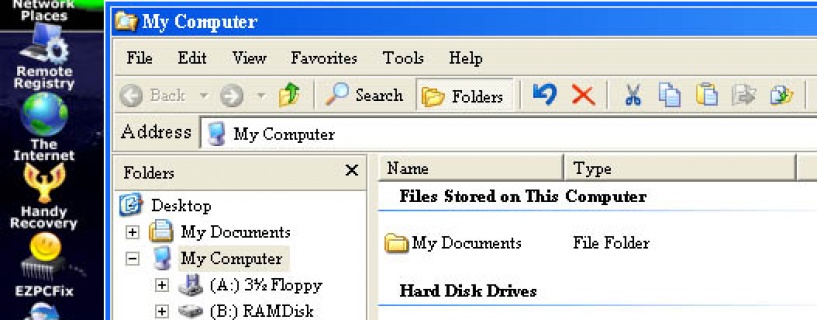
 by yusri
by yusri