hmm… I did came through a lot of tutorial / references on this. It took quite some time to actually made it to work. I actually did numerous trial and errors to finally did it.
My hardware / software specs
1) IBM Thinkpad R61i (Intel Centrino Core 2 Duo)
2) Intel 965 Chipset
3) Slackware 13.0 (Kernel 2.6.29.6)
4) GCC 4.3.3 and libs
Here is the task that I did to make it work. I’m using kde4, and i do not use the kde4 backend. Optionally you can download the kconfig4 / kconfig / gconf backend
- Get and install the latest compiz releases from http://releases.compiz.org/0.8.2/. I’m installing from the source and did not encounter any problems during this task. There might be some dependency issues here, depending or your system. Just take care of it and proceed the next step.
For all of the plugins main / extra / unsupported, i’ve specified –prefix to prevent bcop error. ./configure –prefix=/usr/local
Alternately you can just make a symlink to bcop.pc
ln -s /usr/local/share/pkgconfig/bcop.pc /usr/local/lib/pkgconfig/bcop.pcAfter installing the plugins, install libcompizconfig.
I create symlinks to the libs.
ln -s /usr/local/lib/libcompizconfig.so.0.0.0 /usr/lib/libcompizconfig.so.0
ln -s /usr/local/lib/libemeraldengine.so.0.0.0 /usr/lib/libemeraldengine.so.0
ln -s /usr/local/lib/libdecoration.so.0.0.0 /usr/lib/libdecoration.so.0and created symlinks for the libcompizconfig-python
ln -s /usr/local/lib/python2.6/site-packages/compizconfig* /usr/lib/python2.6/site-packages/ ln -s /usr/local/lib/python2.6/site-packages/ccm/ /usr/lib/python2.6/site-packages/
and I also edited /etc/xorg.conf to use super key.
Option “XkbOptions” “altwin:super_win”
ccsm-0.8.2.tar.bz2
compiz-0.8.2.tar.bz2
compiz-bcop-0.8.2.tar.bz2
libcompizconfig-0.8.2.tar.bz2
compiz-plugins-main-0.8.2.tar.bz2
compiz-plugins-extra-0.8.2.tar.bz2
compiz-plugins-unsupported-0.8.2.tar.bz2
compizconfig-python-0.8.2.tar.bz2
simple-ccsm-0.8.2.tar.bz2
emerald-0.8.2.tar.bz2
- Create a compiz launcher script (i created this in /usr/bin/kde4compiz)
-
- Content of kde4compiz (I’m using emerald for the windows decoration)
#!/bin/bash LIBGL_ALWAYS_INDIRECT=True compiz --replace --sm-disable --ignore-desktop-hints ccp --indirect-rendering & wait sleep 1 emerald --replace &
- Content of kde4compiz (I’m using emerald for the windows decoration)
- chmod 644 /usr/bin/kde4compiz to make it executable
- Create a compiz-kde-launcher script ( just link it )
ln -s /usr/bin/kde4compiz /usr/local/bin/compiz-kde-launcher - In KDE4, Go to KMenu>System Settings>Default Applications>Window Manager
- select “use a different window manager” and choose “Compiz custom“
- At this point, you might not see any window decoration. To enable it, Under ccsm>Effects>Window Decoration>Command, put compiz-kde-launcher
If these fails, you can checkout these sites
http://wiki.archlinux.org/index.php/Compiz
http://www.linuxquestions.org/questions/slackware-14/down-and-dirty-compiz-howto.-600765/
Alternately you can use any of these methods to launch compiz from the console. Good luck compizing… hahaha

 by yusri
by yusri